Imagine moving your entire digital workspace—emails, documents, and team chats—to a new Microsoft 365 account. That’s what a tenant to tenant migration does. It’s the process of transferring data from one Office 365 tenant (your organization’s Microsoft 365 environment) to another. This might happen during a company merger, rebranding, or when splitting a business into separate entities. The goal is to move everything securely without disrupting your team’s work.
Why You Might Need a Tenant Migration
Businesses evolve, and so do their digital needs. Here are common reasons for a tenant migration:
- Mergers and Acquisitions: Combining two companies often means merging their Microsoft 365 tenants.
- Rebranding: A new company name might require a fresh tenant.
- Divestitures: Splitting a business may mean creating a new tenant for the separated entity.
- Geographic or Compliance Needs: Moving data to a tenant in a specific region to meet regulatory requirements.
Whatever the reason, a well-planned migration keeps your data safe and your team productive.
Challenges of Native Migration Methods
Microsoft offers built-in tools for tenant migrations, but they come with limitations. The native migration method doesn’t support all content types, such as certain metadata, permissions, or complex configurations. For example, it may not transfer, SharePoint sites, or Teams Chats and more. Additionally, Microsoft requires a cross-tenant user data migration license for certain data transfers, which adds cost and complexity. This is where specialized tools make a big difference.
Key Tools for a Smooth Migration
To overcome the limitations of native methods, third-party tools simplify the process. Here’s a look at three essential tools for specific parts of the migration:
OneDrive Migration Tool
Transferring personal files stored in OneDrive can be tricky, especially when preserving sharing permissions and folder structures. A dedicated OneDrive Migration Tool ensures that documents, metadata, and access rights move seamlessly to the new tenant. This OneDrive Migration tool saves time and reduces the risk of data loss, making it ideal for businesses with large OneDrive repositories.
SharePoint Migration Tool
SharePoint is often the backbone of team collaboration, hosting documents, sites, and workflows. The SharePoint Migration Tool handles the complexities of moving SharePoint sites, including custom lists, libraries, and permissions. It ensures that your team’s collaborative spaces are recreated accurately in the new tenant, so work continues without a hitch.
Teams to Teams Migration
Microsoft Teams is where your team chats, meets, and collaborates. A Teams to Teams Migration tool transfers channels, chats, files, and even meeting configurations to the new tenant. This ensures that your team’s communication history and ongoing projects remain intact, minimizing disruption.
Steps for a Successful Tenant Migration
Here’s a simple roadmap to guide your tenant to tenant migration:
- Plan Ahead: Assess your current tenant’s data—emails, OneDrive files, SharePoint sites, and Teams content. Decide what needs to move and prioritize critical data.
- Choose the Right Tools: Select tools like the ones mentioned above to handle specific data types. These tools streamline the process and ensure accuracy.
- Test the Migration: Run a small-scale test to identify potential issues, such as missing permissions or unsupported content types.
- Execute the Migration: Transfer data in phases, starting with less critical items to minimize downtime. Use tools to automate repetitive tasks.
- Validate and Communicate: After migration, check that all data is accessible and correct. Inform your team about the new tenant and provide training if needed.
Why Use Third-Party Tools?
While Microsoft’s native tools are a starting point, they often fall short for complex migrations. Third-party tools like those from CloudBik offer:
- Comprehensive Data Transfer: Move all content types, including metadata and permissions, which native tools may skip.
- Automation: Save time by automating repetitive tasks.
- Support and Expertise: Many providers offer guidance to ensure a smooth process.
- Cost Efficiency: Avoid the need for additional work and license
Tips for a Hassle-Free Migration
- Start Small: Begin with a pilot migration to test the process.
- Communicate Clearly: Keep your team informed about changes to avoid confusion.
- Backup Data: Always have a backup before starting the migration.
- Work with Experts: Consider partnering with a migration service provider for complex projects.
Conclusion
A tenant to tenant migration doesn’t have to be overwhelming. With the right tools, like the OneDrive Migration Tool, SharePoint Migration Tool, and Teams to Teams Migration solutions, you can move your Office 365 data securely and efficiently. While native Microsoft methods have limitations and require extra licenses, third-party tools simplify the process, ensuring your business stays productive. Plan carefully, choose reliable tools, and make the move with confidence.









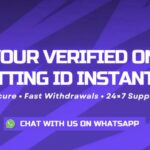





Leave a comment