Imagine you are a content editor; you created beautiful SharePoint pages for in-house communication. However, migrating to a new SharePoint from one tenant to another tenant may lose all your links, custom layouts, and announcements. What should you do to prevent pages?
Migrating SharePoint Online to SharePoint Online tenant is a complex and risky task. You may also face several issues and lose your data, permissions, and metadata, so you need to backup SharePoint Online before a major migration.
To help you out, we will discuss some effective manual methods to backup SharePoint Online with their step-by-step procedure. You will also know the importance of the manual procedure of SharePoint Online backup in this post. Without any delay, let’s get started!!!
Benefits of Share-Online Backup Before a SharePoint Migration
It is necessary to backup SharePoint Online regularly or before a major migration. Here are a few significant benefits of doing so:
- Prevents data loss.
- Maintains compliance.
- Improved data management.
- Secure SharePoint to SharePoint migration test.
- Preserves permissions & metadata.
Manual Methods to Backup SharePoint Online
Here are a few effective manual methods to help you backup SharePoint Online. Go through each process and choose them at your convenience:
Method 1. Sync Document Libraries with OneDrive
You can use the OneDrive sync client to download and backup SharePoint Online content locally. This is one of the easiest methods, and you can easily save SharePoint data from the File Explorer effectively. Here are the steps to follow:
- Open the SharePoint site and go to the document library you want to backup.
- Tap on the Sync button.
- Files will start syncing to a folder. Also, you can view them by clicking Show Files.
- You can then copy them to an external drive or secure location.
Method 2. Download SharePoint Files or Libraries
Downloading SharePoint files and libraries is also another effective method to backup SharePoint Online. Moreover, it allows the backup of selective files and libraries. Follow the below steps:
- Go to your SharePoint site or document library, which you want to backup/download.
- Select the required files/folders and tap on Download.
- Provide the saving location. Your SharePoint data will be saved in a zipped folder.
Your selected SharePoint data will be saved in your system storage.
Method 3. Export SharePoint Lists to Excel
Downloading the custom SharePoint lists is challenging, so you need to export them to an Excel file for backup. Here are the steps to follow:
- Open and select the required SharePoint List and click on Export to Excel.
- Provide a saving location, and your SharePoint list will be saved.
Method 4. Use SharePoint PowerShell Commands
If you are comfortable with command line tools, use this method to backup SharePoint Online. To perform this method, you should install SharePoint Online Exchange Management Shell in your system. Now, you can follow the steps below:
- Open the SharePoint Online Management Shell. Run the command below to connect to SharePoint Online. Enter credentials to initiate.
| Connect-SPOService -Url https://yourdomain-admin.sharepoint.com |
- Run the below commands to backup your SharePoint data on your local storage:
| Export-SPWeb -Identity https://yourdomain.sharepoint.com/sites/yoursite -Path “C:\backup\yoursite.bak” |
- To back up a specific document library, run the command below:
| Get-SPODocumentLibrary -SiteUrl https://yourdomain.sharepoint.com/sites/yoursite -LibraryName “LibraryName” | Export-SPODocumentLibrary -Path “C:\backup\library.bak” |
Limitations of manual methods:
Manual methods are also effective but comes with various limitations that may disrupt your SharePoint Online backup. Some of them are:
- Time-consuming and requires technical expertise.
- Risk of metadata, version history, or permissions loss.
- Doesn’t retain workflows, attachments, or list settings.
- Doesn’t scale well for large libraries or entire sites.
How to Backup SharePoint Online Easily with Complete Integrity?
Manual methods to backup SharePoint Online often fail or create issues like data loss, missing permissions, etc. So, opting for a third-party reliable tool like Kernel Migration for SharePoint is wise.
With this tool, you can easily backup entire SharePoint Online data, including bulk sites, lists and libraries, into local and network share folders. Moreover, this utility can backup SharePoint On-premises data in no time. Its high-end algorithms backup your data securely without losing any data, permission, site metadata, etc.
Here is a brief comparison between the manual method and the automated solution:
| Feature | Manual Method | Automated Solution |
| Ease of use | Complex | Simple |
| Speed | Slow | Fast |
| Data | Partial data backup | Full data backup |
| Permission backup | No | Full, with integrity |
| Best for | Only for small organizations or less data backup. | Both small companies and large enterprises. |
Summing Up
Now you know the best working manual methods to backup SharePoint Online data. You face several difficulties and risks when you use these methods for backup purposes. However, relying on the recommended solution is the best for your easy, secure and reliable SharePoint Online backup.
With this tool, you can perform both SharePoint backup and SharePoint migration without hassle. It is easy to use, and even a novice can backup or migrate SharePoint data quickly and easily. To test your SharePoint backup or migration, download the trial version now!!
Read more blogs on: shake hand








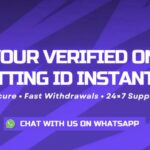





Leave a comment