Introduction
You’re at a networking event. Instead of handing over a traditional business card, someone taps their card gently against your phone—and just like that, their full profile appears on your screen. Sounds futuristic? It’s not. This is the reality of NFC business cards. But one question many people ask is: How do I actually scan an NFC business card with my phone? That’s exactly what we’re diving into today.
Whether you’re new to this tech or just want to make sure you’re doing it right, we’re going to walk through everything you need to know—from how NFC works to what to do after the scan.
Understanding NFC and Its Magic
NFC stands for Near Field Communication. It’s a short-range wireless communication technology that lets devices like smartphones exchange information when they are brought within a few centimeters of each other.
Think of it like a high-five between your phone and the NFC card. No wires. No apps (in most cases). Just a quick tap, and boom—contact details, links, and even social profiles can be transferred instantly.
You’ve probably already used NFC without realizing it. Ever tapped your phone to make a payment at the grocery store? That’s NFC in action. The same principle applies to NFC business cards. The only difference? Instead of money, you’re exchanging information.
What Makes NFC Business Cards So Unique
These aren’t your average paper cards. NFC business cards are embedded with a tiny chip that stores data. It might be a link to your website, your contact info, or even a complete digital profile.
When someone taps this card against an NFC-enabled phone, the chip sends the stored info to the phone. And because it’s contactless, there’s no wear and tear, no smudged ink, and no need to carry stacks of paper cards around.
They’re not just cool—they’re smart, eco-friendly, and very modern. And with just one tap, they make a memorable impression.
Preparing Your Phone for NFC Scanning
Before you can scan, your phone has to be NFC-ready. Luckily, most modern smartphones already have this feature built-in.
If you’re using an Android, you’ll want to check if NFC is enabled in your settings. Just head to “Connections” or “Wireless & Networks,” and toggle the NFC option to ON.
For iPhone users, especially from iPhone 7 and later, NFC is automatically enabled. There’s no switch to flip. Just bring your phone close to the card and it should respond.
However, iPhones only started fully supporting background NFC scanning from iPhone XS and newer. So if you’re using an older model, you might need a specific app to scan.
Scanning an NFC Business Card Step-by-Step
Alright, moment of truth. You’re holding that sleek NFC card in one hand and your phone in the other. Now what?
Simply bring the card close to the back of your phone. For Android, it’s usually near the top or middle. For iPhones, the NFC sensor is typically around the top edge.
When your phone gets close enough, it’ll recognize the signal from the card and a notification or link should pop up right on your screen. Tap the notification, and you’re in. It might open a website, contact card, or digital business profile—depending on what’s programmed into the card.
You don’t need to press anything else. No buttons. No long waiting. It just works, almost like magic.
What Happens After the Scan?
The beauty of NFC is that it’s seamless. Once you scan, the phone reacts instantly—usually by opening a URL, a vCard (digital contact), or even a landing page where you can call, email, or connect on LinkedIn.
From there, you can save the contact to your phone, bookmark the page, or share it with others. Some advanced NFC cards even let the user download a file, view a presentation, or watch a video intro.
It’s more than a card—it’s a gateway.
Compatibility: Which Phones Work Best?
If your phone is relatively new, you’re probably in luck. Most Android devices from 2015 onward support NFC. Samsung, Google Pixel, OnePlus, and Motorola phones have native NFC support.
On the Apple side, NFC support has been growing steadily. As mentioned earlier, iPhones from XS and beyond can scan NFC tags automatically in the background. If you’re on an iPhone 7 or 8, you may need to download a third-party app to scan.
Older phones or budget models may lack NFC entirely. If you’re unsure, you can check your phone’s specs online or in the settings under “Connections” or “Network.”
Troubleshooting Common Issues
If you’re trying to scan but nothing happens, don’t worry—it’s usually something small.
Start by checking if NFC is enabled. On Android, this often gets toggled off accidentally. On iPhone, make sure you’re using a model that supports background scanning.
Also, hold the card steadily near the sensor. Sometimes just adjusting the angle or moving it slightly can trigger the scan.
If that still doesn’t work, the card may be damaged or the chip may be unresponsive. Try scanning with a different phone to be sure.
And if your phone is in a bulky case or has a metal plate for a magnet mount, that could be blocking the NFC signal.
The Future of Networking with NFC
NFC business cards are just the beginning. Imagine scanning a badge at a conference and having someone’s entire LinkedIn, portfolio, and availability calendar pop up on your screen. That’s where we’re headed.
Companies are already integrating NFC into wristbands, smart rings, and even clothing tags. But the business card remains a popular choice because it feels familiar while offering something high-tech.
As smartphones become smarter and more capable, NFC will continue to reshape how we connect—quickly, securely, and paperlessly.
Is NFC Safe?
One of the top questions people ask is: “Is NFC safe?” The answer is yes—especially when used the way business cards do.
Unlike Bluetooth, NFC has an extremely short range, usually less than 4 cm. This makes it hard for someone to intercept your data. Plus, NFC tags don’t broadcast continuously—they only send info when scanned.
You also have control. Your phone won’t automatically save or send anything without your permission. You’ll see the notification and decide whether to open it.
So if you’re worried about privacy or security, rest easy. Scanning an NFC business card is one of the safest tech interactions around.
Offline vs Online Access to Card Info
Another nifty aspect of NFC is flexibility. Depending on how the card is set up, it can either point to an online profile or store basic info directly on the chip.
Online profiles offer rich experiences—custom landing pages, video intros, forms, and more. But they need internet access to load.
Offline cards, on the other hand, store essential contact info that shows up even when your phone’s offline. This is helpful in places with poor connectivity like underground stations or remote event venues.
The best cards often combine both: they show contact info immediately, and link to an online profile when available.
Customization and Branding Through NFC
Unlike traditional cards, which are often limited by size and design, NFC business cards open the door for creative branding.
You can have a minimal card with just your logo—and let the NFC chip do the talking. Or you can add a QR code as a backup.
Some services let you update the link or profile tied to your card without reprinting it. That means if you switch jobs or phone numbers, you can just update the backend—no need to order a new set.
NFC cards are like dynamic tools that evolve with you. That’s not just efficient—it’s smart business.
Beyond the Scan: Saving and Sharing Contacts
Scanning is just the start. Once you’ve opened someone’s digital card, the next step is usually saving it. Most profiles include an option like “Add to Contacts.” With one tap, the info goes into your address book.
Some cards even offer downloadable vCards, which open directly in your phone’s contacts app. No manual typing. No mistakes.
Sharing is just as easy. Want to forward someone’s info? You can copy the link, share via text or email, or even re-tap the card to another phone if it’s your own.
Networking has never been smoother.
Making the Most of NFC in Professional Life
It’s more than just swapping names and numbers. NFC business cards allow you to tell your story, showcase your brand, and build stronger connections.
Imagine this: You’re in a room full of investors. Instead of reaching into your wallet, you tap your phone, and your full digital pitch deck appears on their screen.
Or you’re at a job fair and your card links to a live resume, project portfolio, and video introduction. That’s the kind of first impression that sticks.
Used creatively, NFC business cards can be your personal elevator pitch—ready to launch at any time.
Conclusion
So, how do you scan an Digital Business Cards with your phone? It’s as simple as bringing the card close to your device and letting the technology do the rest. But what lies beyond that scan is even more powerful: smarter networking, instant sharing, and a touch of modern sophistication that makes your digital presence shine.
In a world where connections are made in seconds, NFC business cards help you make every second count. Whether you’re a freelancer, entrepreneur, student, or executive, this little piece of tech can make a big difference.









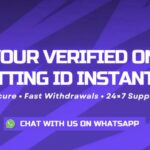


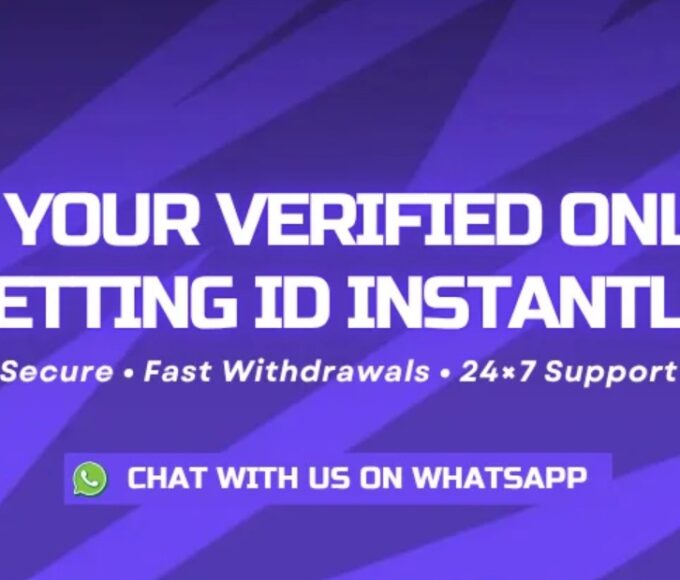


Leave a comment